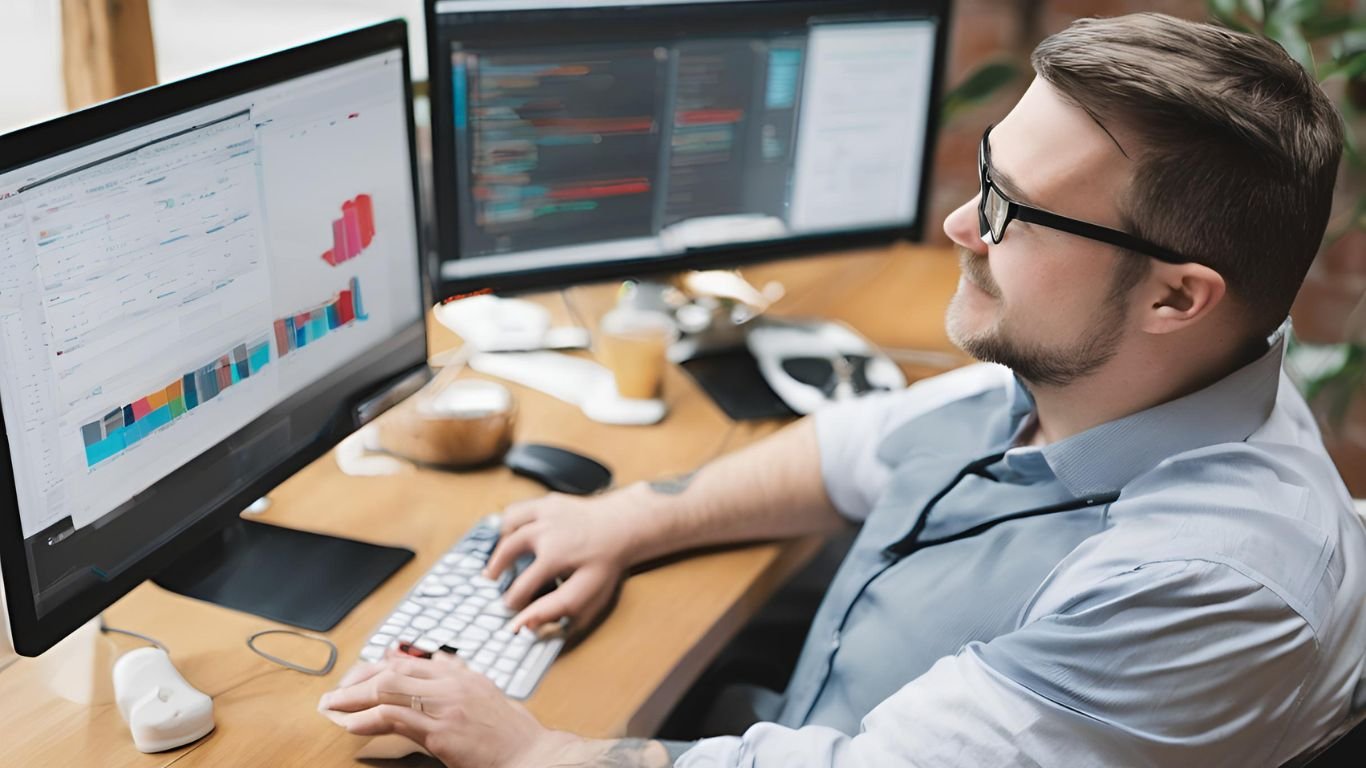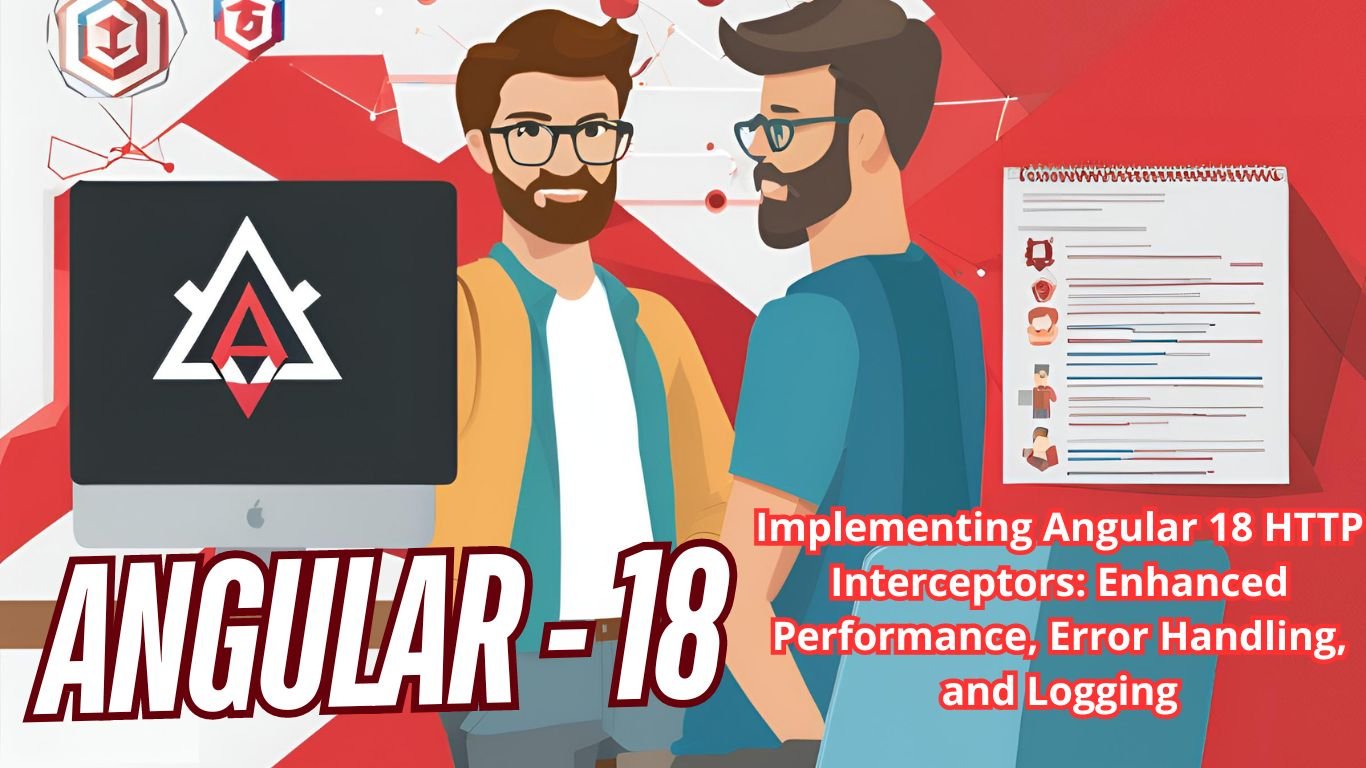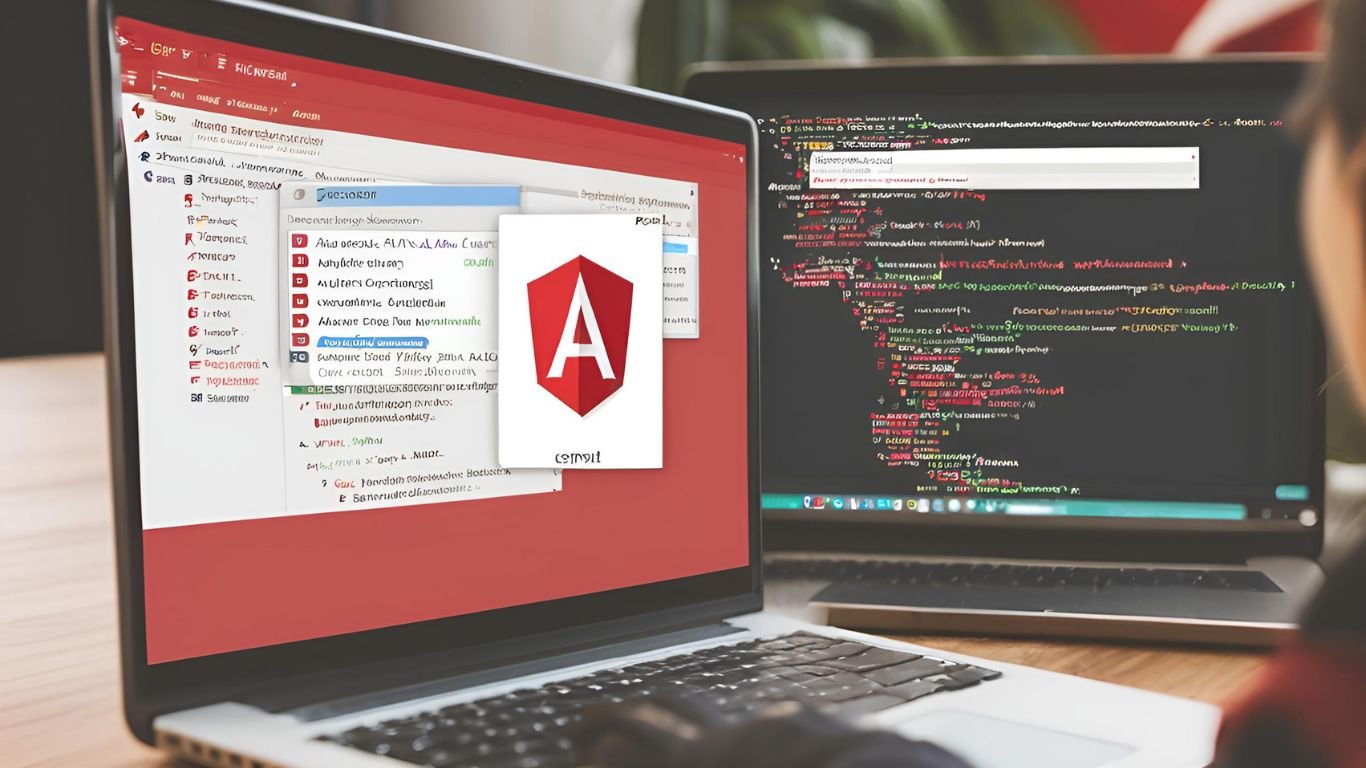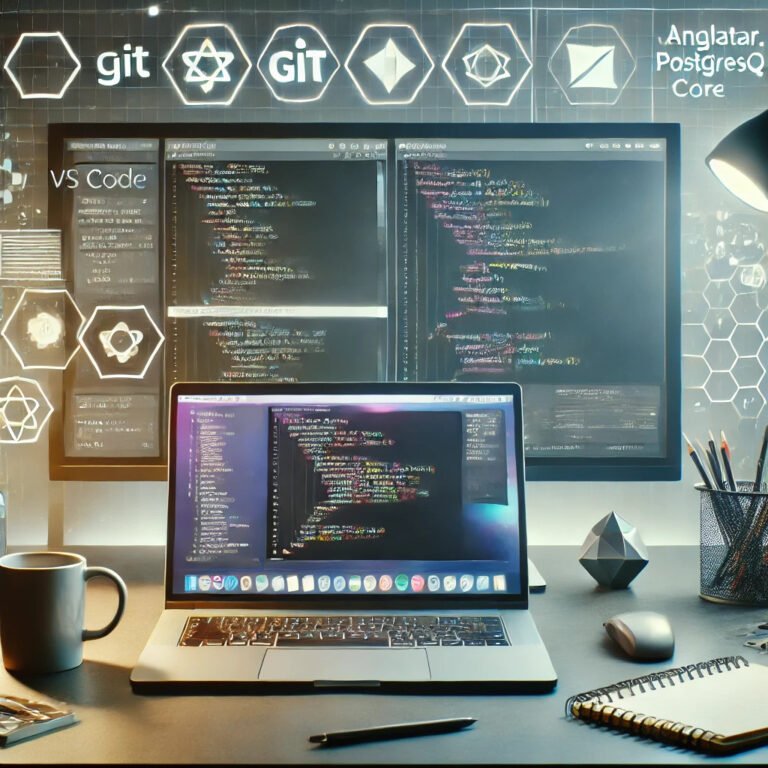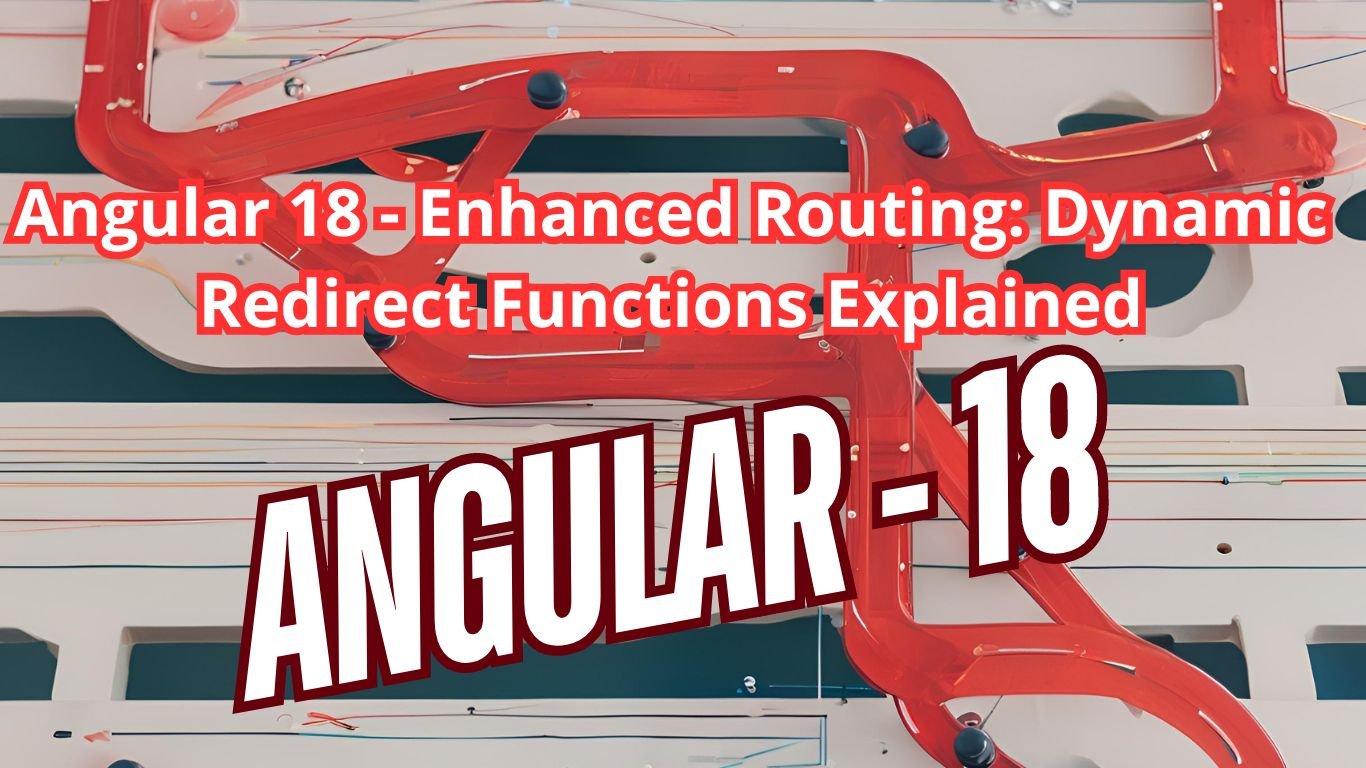Welcome to Blogs Overflow: Empowering Knowledge by Overflow Orbits Private Limited. Diagnose and Fix Slow Load Times Caused by admin-ajax.php in WordPress – When admin-ajax.php is responsible for slowing down your WordPress site, it’s crucial to diagnose and address the issue promptly. This guide will walk you through the tools, techniques, and plugins necessary to fix slow load times and optimize multiple AJAX calls.
Understanding admin-ajax.php
Diagnose and Fix Slow Load Times Caused by admin-ajax.php in WordPress. admin-ajax.php is essential for handling AJAX requests in WordPress. Plugins and themes often use it to send and receive data asynchronously. However, improper management can lead to performance issues.
Symptoms of Slow admin-ajax.php
- Slow Admin Dashboard: Actions like saving posts or updating settings are sluggish.
- Slow Frontend: Pages take longer to load due to frequent AJAX requests.
Diagnosing the Issue
1. Monitor Network Activity
Tools: Browser Developer Tools
- Google Chrome: Right-click on your site and select “Inspect.” Go to the “Network” tab.
- Filter Requests: Filter by “XHR” or “admin-ajax.php” to focus on AJAX requests.
- Analyze Load Times: Identify requests with long load times.
Example Use Case: You notice that your website’s frontend is slow to load. By inspecting the network activity, you see multiple admin-ajax.php requests taking several seconds each. Filtering by “XHR” helps you pinpoint these slow AJAX requests.
2. Identify the Source
Technique: Plugin and Theme Analysis
- Deactivate Plugins: Temporarily disable plugins one by one. Start with those known for heavy AJAX usage, like forms or analytics plugins.
- Switch Themes: Activate a default WordPress theme (e.g., Twenty Twenty-One) to see if the issue persists.
- Check Initiators: In the network tab, check which script initiates the AJAX requests.
Example Use Case: By deactivating plugins one at a time, you discover that a popular social sharing plugin is making frequent, unnecessary AJAX requests. Disabling this plugin significantly reduces the load time.
3. Use Query Monitor
Tool: Query Monitor Plugin
- Install Query Monitor: Navigate to Plugins > Add New, search for “Query Monitor,” and activate it.
- Analyze AJAX Requests: In the admin toolbar, click on Query Monitor and go to the “AJAX” tab to see detailed information about requests.
Example Use Case: Using Query Monitor, you identify that a custom theme feature is causing long-running AJAX requests. The AJAX calls to admin-ajax.php are performing complex database queries that need optimization.
Resolving Slow admin-ajax.php
1. Optimize Plugins
Technique: Update and Configure
- Update Plugins: Ensure all plugins are updated to the latest versions.
- Optimize Settings: Adjust plugin settings to reduce AJAX usage. For example, lower the frequency of requests.
- Replace Inefficient Plugins: If a plugin is poorly optimized, consider finding a better alternative.
Example Use Case: You update a contact form plugin to the latest version, which includes performance improvements. Additionally, you configure the plugin to cache results and reduce the frequency of form submission checks.
2. Optimize Code
Technique: Efficient Coding Practices
- Efficient Database Queries: Optimize queries and use caching where possible.
- Batch Processing: Break down large data processing tasks into smaller batches to reduce server load.
- Proper Use of Nonces: Ensure nonces are used correctly to secure AJAX requests without adding unnecessary overhead.
Example Use Case: A custom plugin on your site is performing a complex query on each AJAX call. You optimize the query and implement transient caching to store results temporarily, significantly reducing the load time.
3. Implement Caching
Tools: Caching Plugins
- Redis Object Cache: Use this plugin to reduce database load.
- WP Super Cache or W3 Total Cache: Employ these plugins to cache entire pages, thus reducing server load.
Example Use Case: By implementing Redis Object Cache, you notice a decrease in database load, which helps admin-ajax.php requests execute faster, improving overall site performance.
4. Enhance Server Resources
Technique: Improve Hosting Environment
- Upgrade Hosting Plan: Move from shared hosting to a VPS or dedicated server for better performance.
- Use a CDN: Implement a Content Delivery Network (CDN) such as Cloudflare or StackPath to offload static assets, reducing server load.
Example Use Case: After upgrading to a VPS hosting plan, you see a significant improvement in the responsiveness of AJAX requests due to increased server resources and processing power.
5. Limit Heartbeat API
Tool: Heartbeat Control Plugin
- Install Heartbeat Control: Go to Plugins > Add New, search for “Heartbeat Control,” and activate it.
- Adjust Settings: Configure the plugin to reduce the frequency of the Heartbeat API, which often uses
admin-ajax.phpfor communication.
Example Use Case: You install Heartbeat Control and set it to reduce the frequency of Heartbeat API calls. This reduces the number of admin-ajax.php requests, leading to improved site performance.
Conclusion
Diagnosing and fixing slow load times caused by admin-ajax.php involves a combination of monitoring network activity, identifying the source of excessive AJAX requests, optimizing plugins and code, and enhancing server resources. By applying these tools and techniques, you can significantly improve your WordPress site’s performance.
I hope this guide, with its practical examples, use cases, and recommended plugins, provides a clearer understanding of how to address performance issues with admin-ajax.php in WordPress. If you need any more details or further assistance, feel free to ask.